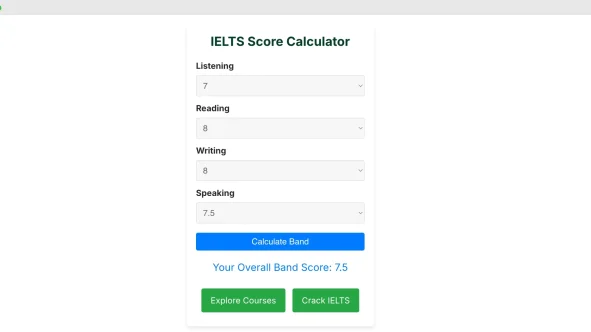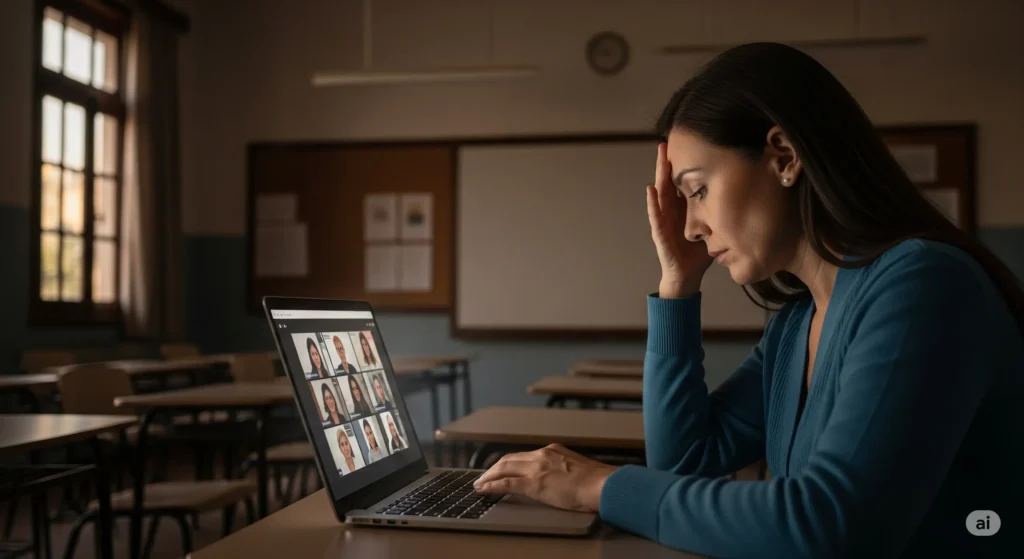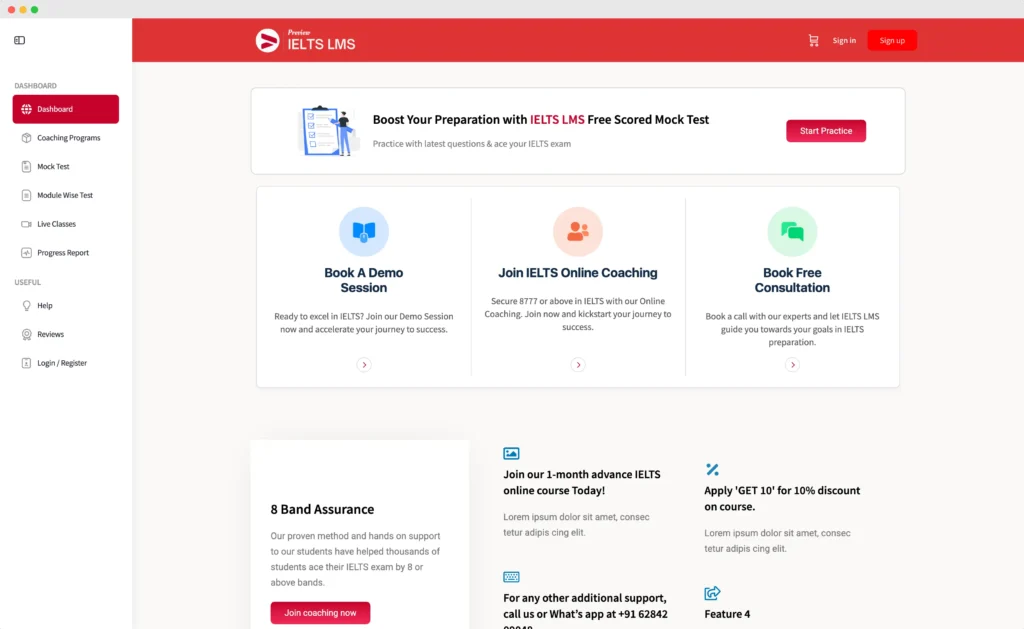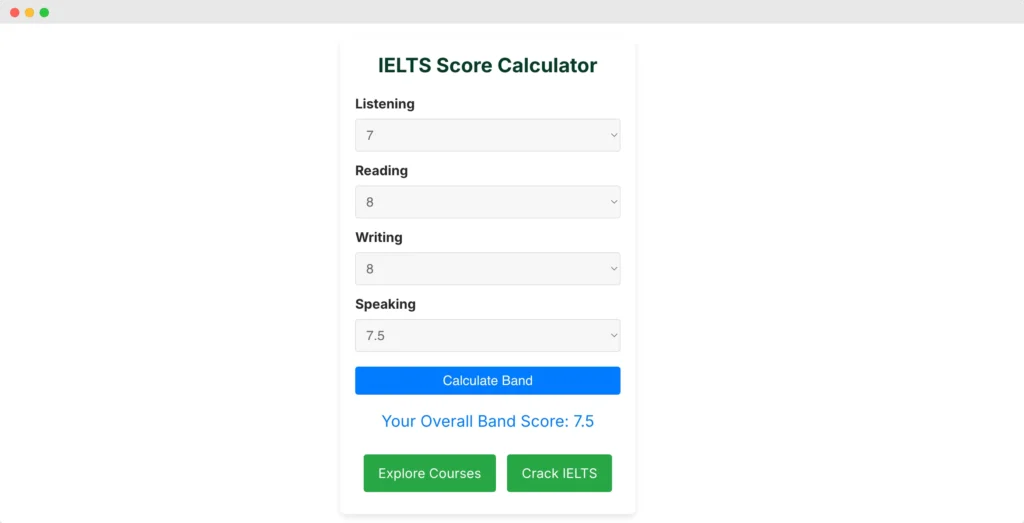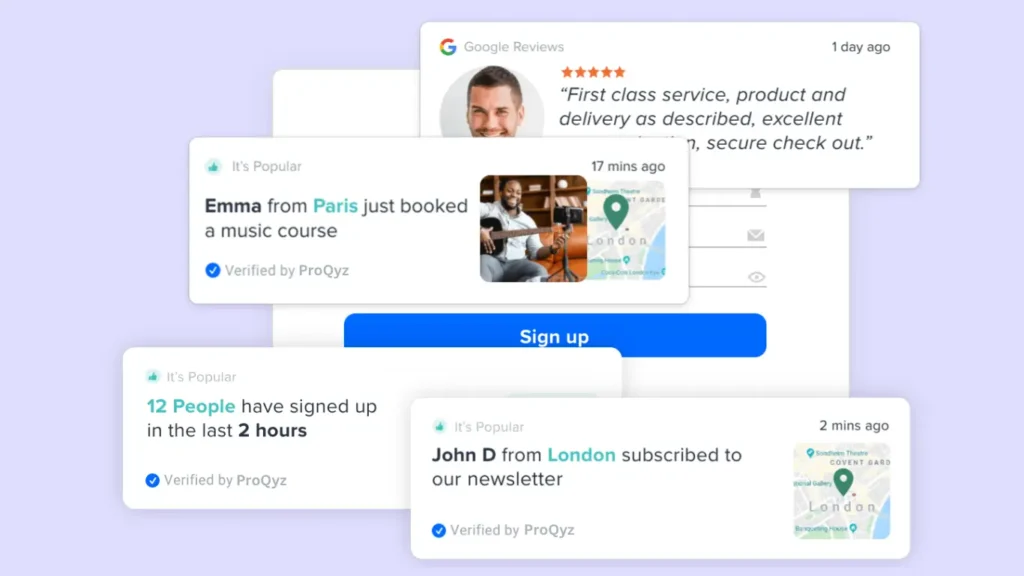If you’re an IELTS trainer with a website, here’s something your students will absolutely love—a Band Score Calculator! It’s a small addition, but it can make a huge impact by giving your students a tool to calculate their scores instantly. In this blog, I’ll walk you through the why, how, and what next of adding this calculator to your WordPress site.
Ready? Let’s dive in!
Why Add a Band Score Calculator?
Think about it—students are constantly looking for ways to calculate their IELTS scores. By offering this feature, you’re not just giving them a tool; you’re creating a connection. It’s a smart way to:
- Increase engagement on your website.
- Build trust with your audience.
- Showcase yourself as a trainer who truly understands students’ needs.
How to Add the Band Score Calculator to Your WordPress Page
Adding the calculator is easier than you think! Follow these steps:
Step 1: Copy the Calculator Code
IELTS Score Calculator
Here’s a pre-built code snippet for the calculator. Copy it—it’s all ready to go!
<!DOCTYPE html>
<html lang="en">
<head>
<meta charset="UTF-8">
<meta name="viewport" content="width=device-width, initial-scale=1.0">
<title>IELTS Score Calculator</title>
<style>
body {
font-family: Arial, sans-serif;
margin: 0;
padding: 0;
background-color: #f9f9f9;
color: #333;
}
.container {
max-width: 400px;
margin: 50px auto;
padding: 20px;
background-color: #fff;
border-radius: 8px;
box-shadow: 0 4px 8px rgba(0, 0, 0, 0.1);
}
h1 {
font-size: 1.5em;
text-align: center;
margin-bottom: 20px;
}
label {
display: block;
margin: 10px 0 5px;
font-weight: bold;
}
select {
width: 100%;
padding: 10px;
font-size: 1em;
border: 1px solid #ddd;
border-radius: 4px;
background-color: #f7f7f7;
}
button {
width: 100%;
padding: 10px;
font-size: 1em;
color: #fff;
background-color: #007bff;
border: none;
border-radius: 4px;
margin-top: 20px;
cursor: pointer;
}
button:hover {
background-color: #0056b3;
}
.result {
margin-top: 20px;
font-size: 1.2em;
text-align: center;
color: #007bff;
}
</style>
</head>
<body>
<div class="container">
<h1>IELTS Score Calculator</h1>
<form id="ieltsForm">
<label for="listening">Listening</label>
<select id="listening" required>
<option value="" disabled selected>Select Score</option>
<!-- Options generated dynamically -->
</select>
<label for="reading">Reading</label>
<select id="reading" required>
<option value="" disabled selected>Select Score</option>
</select>
<label for="writing">Writing</label>
<select id="writing" required>
<option value="" disabled selected>Select Score</option>
</select>
<label for="speaking">Speaking</label>
<select id="speaking" required>
<option value="" disabled selected>Select Score</option>
</select>
<button type="button" onclick="calculateScore()">Calculate Band</button>
<div class="result" id="result"></div>
</form>
</div>
<script>
// Populate dropdown options dynamically
const scores = [9, 8.5, 8, 7.5, 7, 6.5, 6, 5.5, 5, 4.5, 4, 3.5, 3, 2.5, 2];
const fields = ['listening', 'reading', 'writing', 'speaking'];
fields.forEach(field => {
const select = document.getElementById(field);
scores.forEach(score => {
const option = document.createElement('option');
option.value = score;
option.textContent = score;
select.appendChild(option);
});
});
// Calculate average band score and round to the nearest 0.5
function calculateScore() {
let total = 0;
let count = 0;
fields.forEach(field => {
const value = parseFloat(document.getElementById(field).value);
if (!isNaN(value)) {
total += value;
count++;
}
});
if (count === 4) {
const average = total / 4;
const roundedBand = Math.round(average * 2) / 2; // Round to the nearest 0.5
const finalBand = Math.max(2, Math.min(9, roundedBand)); // Ensure range is 2 to 9
document.getElementById('result').textContent = `Your Overall Band Score: ${finalBand}`;
} else {
document.getElementById('result').textContent = 'Please select all scores.';
}
}
</script>
</body>
</html>
Step 2: Add the Code to Your WordPress Page
- Log in to your WordPress dashboard.
- Go to the Pages section and select the page where you want to add the calculator (or create a new one).
- Switch to the HTML or Code Editor (you’ll find the option in the block editor).
- Paste the copied code into the editor.
- Save and preview your page to see the calculator in action!
Step 3: Test the Calculator
Before going live, run a quick test. Enter some random scores to make sure the calculations work correctly.
How Does It Work?
It’s simple! The Band Score Calculator uses dropdown menus for each section—Listening, Reading, Writing, and Speaking. Students:
- Select their scores from dropdown options (ranging from 9 to 2 in 0.5 increments).
- Click the Calculate Band button.
- Instantly see their overall band score, rounded to the nearest 0.5.
And here’s the fun part: CTAs like Explore Courses or Crack IELTS can be added to guide them to your services right after the score is displayed!
How to Edit the Calculator
Want to tweak it? No problem!
- Go to your WordPress page editor and switch to the HTML view.
- Update any part of the code—like dropdown values, button text, or CTA links.
- Save the changes and test to ensure everything works smoothly.
For trainers with some coding knowledge, you can style it further using CSS to match your website’s theme.
A Quick SEO Tip
Add a few lines above the calculator to explain how students can use it and why it’s valuable. For example:
“Curious about your IELTS band score? Use our free Band Score Calculator below! It’s accurate, quick, and gives you your overall score in seconds.”
This not only helps users but also boosts your website’s SEO.
Engage Students and Boost Your Business
Adding a Band Score Calculator to your website isn’t just a technical upgrade—it’s a student-focused move that shows you care. Plus, it’s a fantastic way to increase traffic, engagement, and even conversions.
So, go ahead and implement this little feature that makes a big difference. Need help setting it up? Drop me a message—I’d be happy to guide you!
By the way, if you’re already using this feature, I’d love to hear how it’s working for you. Share your experience in the comments below. Let’s grow together!